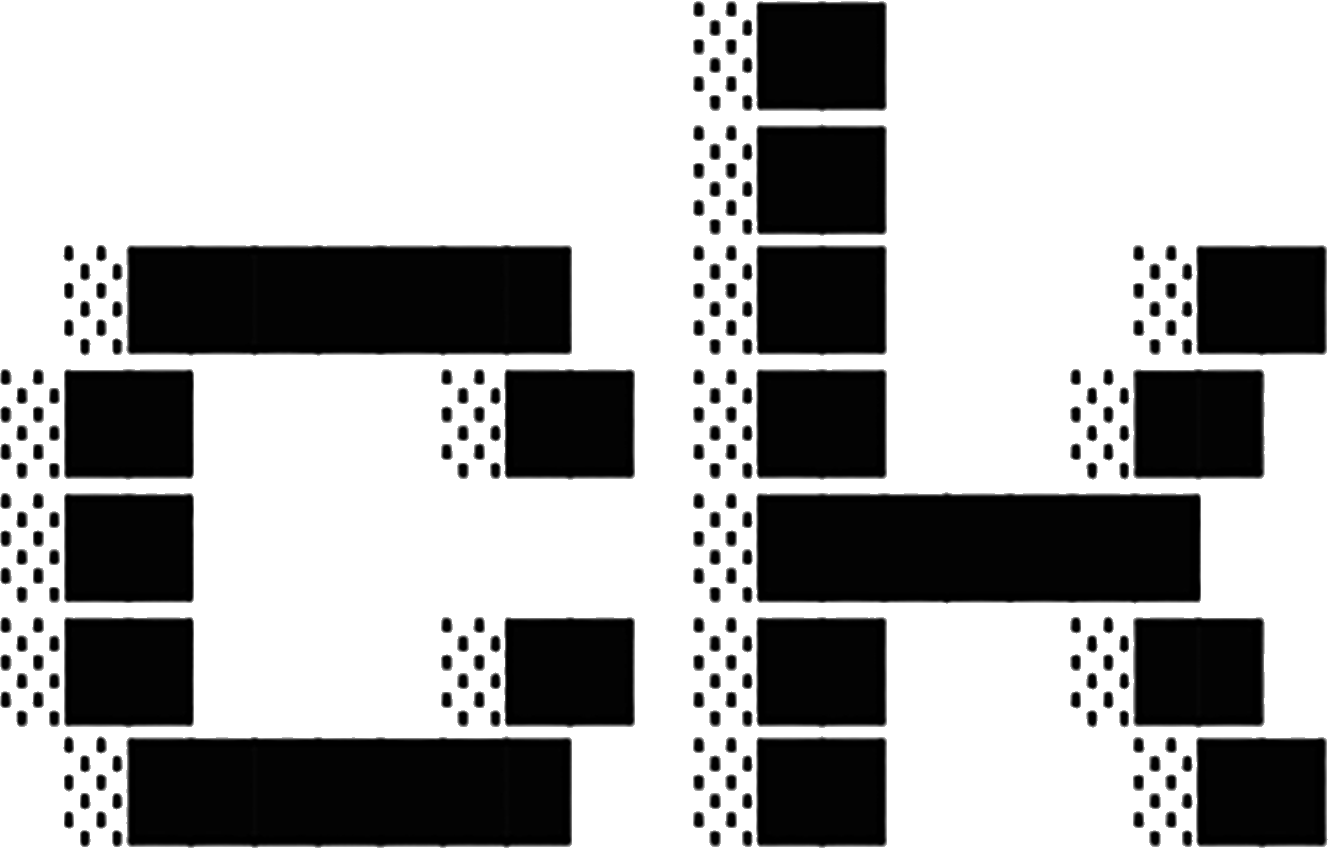Editor Integration
Bring ck’s semantic code search directly into your code editor with native extensions.
Overview
The ck VSCode/Cursor extension provides seamless integration of semantic search capabilities within your editor, eliminating context switching and enabling instant code exploration while you work.
Key Benefits
- Instant Access: Search without leaving your editor
- Visual Results: Clean, TUI-inspired interface with color-coded relevance scores
- Smart Navigation: Click to jump directly to code locations
- Live Updates: Results update as you type with intelligent debouncing
- Context Aware: Preview matches with surrounding code for better understanding
VSCode & Cursor Extension
Installation
For Cursor
The simplest installation method for Cursor:
cd ck-vscode
./install-cursor.shThen restart Cursor to activate the extension.
For VS Code
Manual installation for VS Code:
cd ck-vscode
npm install
npm run compile
code --install-extension . --forceRestart VS Code to complete installation.
Requirements
- ck binary: Must be installed and available in your PATH
- Install with:
cargo install ck-search - Verify:
ck --version
Features
Search Capabilities
Hybrid Search (Default)
Combines semantic understanding with keyword precision for optimal results:
Search: authentication flowReturns both semantically related code (auth handling, login logic) and exact keyword matches, ranked by relevance.
Default Mode
Hybrid search is enabled by default with automatic reranking for best relevance (⚡ RERANK badge shown when active).
Semantic Search
Find code by meaning and concept, not just keywords:
Search mode: Semantic
Query: error handling patternsReturns all error handling approaches across your codebase, even if they use different terminology.
Regex Search
Traditional pattern matching when you need precise control:
Search mode: Regex
Query: function\s+handle\w+ErrorWorks like grep with full regular expression support.
User Interface
Search Panel Layout
┌─────────────────────────────────────────────────────┐
│ ck Search [mode] │
├─────────────────────────────────────────────────────┤
│ [Search input field] │
│ │
│ Results (23) ⚡ RERANK │
│ ────────────────────────────────────────────────── │
│ ■■■■■■■■■■ 0.87 src/auth/handler.ts:45 │
│ authenticate user credentials │
│ ■■■■■■■■░░ 0.73 src/middleware/auth.ts:12 │
│ verify JWT token │
│ ■■■■■■░░░░ 0.65 src/utils/errors.ts:89 │
│ handle authentication errors │
└─────────────────────────────────────────────────────┘Visual Elements
- Score Bars: Visual representation of relevance (cyan/blue/yellow/orange)
- Score Values: Numerical relevance scores (0.0 - 1.0)
- Relative Paths: Clean file paths relative to workspace root
- Line Numbers: Precise location information
- Context Preview: 2 lines before/after matches for understanding
Real-Time Features
- Live Search: Results update as you type (300ms debounce)
- Instant Preview: Hover to see more context
- Quick Navigation: Click any result to jump to exact location
- Brief Highlights: Temporary highlight when opening files
- Status Indicator:
- 🟢 Green dot = Index up to date
- 🟡 Yellow dot = Needs reindexing
Commands
Access ck functionality through VS Code’s command palette or keyboard shortcuts:
| Command | Shortcut (Windows/Linux) | Shortcut (macOS) | Description |
|---|---|---|---|
ck: Search | Ctrl+Shift+; | Cmd+Shift+; | Open search panel |
ck: Search Selection | Ctrl+Shift+' | Cmd+Shift+' | Search selected text |
ck: Reindex | — | — | Rebuild search index |
Usage Examples
Quick Search Workflow
- Press
Ctrl+Shift+;(orCmd+Shift+;) to open search panel - Type your query:
database connection pooling - Results appear instantly with relevance scores
- Press
↑/↓to navigate results - Press
Enterto open selected file at exact line
Search Selection Workflow
- Select code in editor:
handleUserAuth - Press
Ctrl+Shift+'(orCmd+Shift+') - Extension searches for semantically similar code
- Review results to find related implementations
- Click result to navigate
Keyboard Navigation
Efficient keyboard-driven workflow:
| Key | Action |
|---|---|
↑ / ↓ | Navigate through results |
Enter | Open selected result or trigger search |
Esc | Return focus to search input |
Tab | Cycle through UI elements |
Configuration
Customize ck extension behavior through VS Code settings:
Integration Mode
{
"ck.mode": "cli" // Options: "cli" (default) or "mcp"
}- CLI mode: Spawns ck binary for each search (current stable mode)
- MCP mode: Persistent connection via Model Context Protocol (experimental)
Search Settings
{
"ck.defaultMode": "hybrid", // Options: "hybrid", "semantic", "regex"
"ck.topK": 100, // Maximum number of results
"ck.threshold": 0.02, // Minimum relevance threshold
"ck.pageSize": 50 // Results per page
}Hybrid Threshold Scale
Hybrid search uses RRF scoring (~0.01-0.05 range). See Hybrid Search thresholds for details.
Binary Path
Specify custom ck binary location:
{
"ck.cliPath": "/usr/local/bin/ck" // Default: "ck" (from PATH)
}Useful when:
- ck is not in PATH
- Using development builds
- Testing multiple ck versions
Index Management
Automatic Index Updates
The extension monitors index status and displays indicators:
- Green dot: Index is current, ready to search
- Yellow dot: Files have changed, reindexing recommended
Manual Reindexing
Rebuild the search index when needed:
- Open Command Palette (
Ctrl+Shift+P/Cmd+Shift+P) - Run:
ck: Reindex - Progress notification appears
- Status updates to green when complete
When to Reindex
- After pulling major code changes
- After adding new files to gitignore
- When search results seem outdated
- After switching branches with significant changes
Integration Modes
CLI Mode (Current)
Status: ✅ Stable (Phase 1)
Spawns ck binary for each search operation:
Advantages:
- Simple, reliable architecture
- No persistent connections to manage
- Each search is independent
- Works with any ck version
Process Flow:
User types → Debounce → Spawn ck → Parse JSONL → Display resultsMCP Mode (Experimental)
Status: 🚧 Phase 2
Persistent connection via Model Context Protocol:
Advantages:
- Faster repeat searches (no spawn overhead)
- Streaming results for large codebases
- Reduced CPU/memory churn
- Advanced features (incremental updates, watching)
Coming Soon: Enable with "ck.mode": "mcp" in settings.
Development
Building from Source
Clone and build the extension:
# Clone ck repository
git clone https://github.com/BeaconBay/ck.git
cd ck/ck-vscode
# Install dependencies
npm install
# Compile TypeScript
npm run compile
# Install extension
code --install-extension . --forceDevelopment Workflow
Open Extension Project:
bashcode ck-vscode/Start Watch Mode:
bashnpm run watch # Auto-compile on changesLaunch Extension Development Host:
- Press
F5in VS Code - New window opens with extension loaded
- Press
Test Changes:
- Make code edits in
src/orwebview/ - Reload extension:
Ctrl+R/Cmd+Rin development host - Test functionality
- Make code edits in
Package Extension:
bashnpm run package # Creates .vsix file
Architecture Overview
ck-vscode/
├── src/
│ ├── extension.ts # Entry point, command registration
│ ├── searchPanel.ts # Webview provider, UI management
│ ├── cliAdapter.ts # Binary spawning, result parsing
│ ├── mcpAdapter.ts # MCP integration (experimental)
│ └── types.ts # TypeScript interfaces
├── webview/
│ ├── main.js # UI logic, event handling
│ └── styles.css # TUI-inspired styling
├── resources/
│ └── icon.png # Extension icon
└── package.json # Extension manifestRoadmap
Completed ✅
- [x] Phase 1: CLI mode with sidebar UI
- [x] Automatic reranking for better relevance
- [x] Visual score indicators with color coding
- [x] Line numbers and match highlighting
- [x] Relative path display for clean results
- [x] Keyboard navigation for efficient workflow
- [x] Search selection command for quick searches
In Progress 🚧
- [ ] Phase 2: MCP server integration for persistent connections
- [ ] Streaming results for large codebases
- [ ] Progress indicators for long-running searches
Planned 📋
- [ ] Phase 3: Full syntax highlighting in previews
- [ ] Phase 4: Peek view for inline results
- [ ] Phase 5: Multi-workspace support
- [ ] Result filtering UI controls
- [ ] Search history and favorites
- [ ] Custom theme support
Troubleshooting
Extension Doesn’t Activate
Symptoms: Extension icon not visible, commands not available
Solutions:
- Check Output panel: View → Output → “ck”
- Look for errors in Developer Tools: Help → Toggle Developer Tools
- Verify extension installed: Extensions → Search “ck”
- Restart VS Code
ck Binary Not Found
Symptoms: “ck command not found” error
Solutions:
Verify ck in PATH:
bashwhich ck # macOS/Linux where ck # WindowsInstall if missing:
bashcargo install ck-searchSet absolute path in settings:
json{ "ck.cliPath": "/usr/local/bin/ck" }
Search Returns No Results
Symptoms: Empty results despite known matches
Solutions:
Test ck in terminal:
bashcd /path/to/workspace ck --sem "test query" .Check index status (yellow dot = needs reindexing)
Manually reindex: Run
ck: ReindexcommandVerify workspace folder is open in VS Code
Check threshold setting (might be too high):
json{ "ck.threshold": 0.02 // Lower for more results }
Results Seem Outdated
Symptoms: New code doesn’t appear, deleted code still shows
Solutions:
- Run
ck: Reindexcommand - Check
.ckignorepatterns aren’t excluding files - Verify files are committed/staged (respects
.gitignore)
Webview Not Loading
Symptoms: Blank search panel
Solutions:
- Check CSP errors in Developer Tools console
- Verify webview resources exist in
ck-vscode/webview/ - Reinstall extension:bash
code --uninstall-extension beaconbay.ck-search code --install-extension . --force
Performance Issues
Symptoms: Slow searches, high CPU usage
Solutions:
Reduce
topKsetting:json{ "ck.topK": 50 // Default: 100 }Increase debounce (edit webview config if needed)
Use regex mode for simple patterns (faster than semantic)
Exclude large directories in
.ckignore
JetBrains Plugin (Planned)
Support for IntelliJ IDEA, PyCharm, and WebStorm is planned for future releases.
Roadmap:
- v0.7: Initial IntelliJ IDEA plugin
- Common features across all JetBrains IDEs
- Native UI integration with IDE theme support
Track progress: GitHub Issue #
See Also
- TUI Mode — Interactive terminal interface
- MCP Integration — AI agent integration
- CLI Reference — Complete command-line reference
- Hybrid Search — Understanding threshold scales
- GitHub Repository — Source code and issues