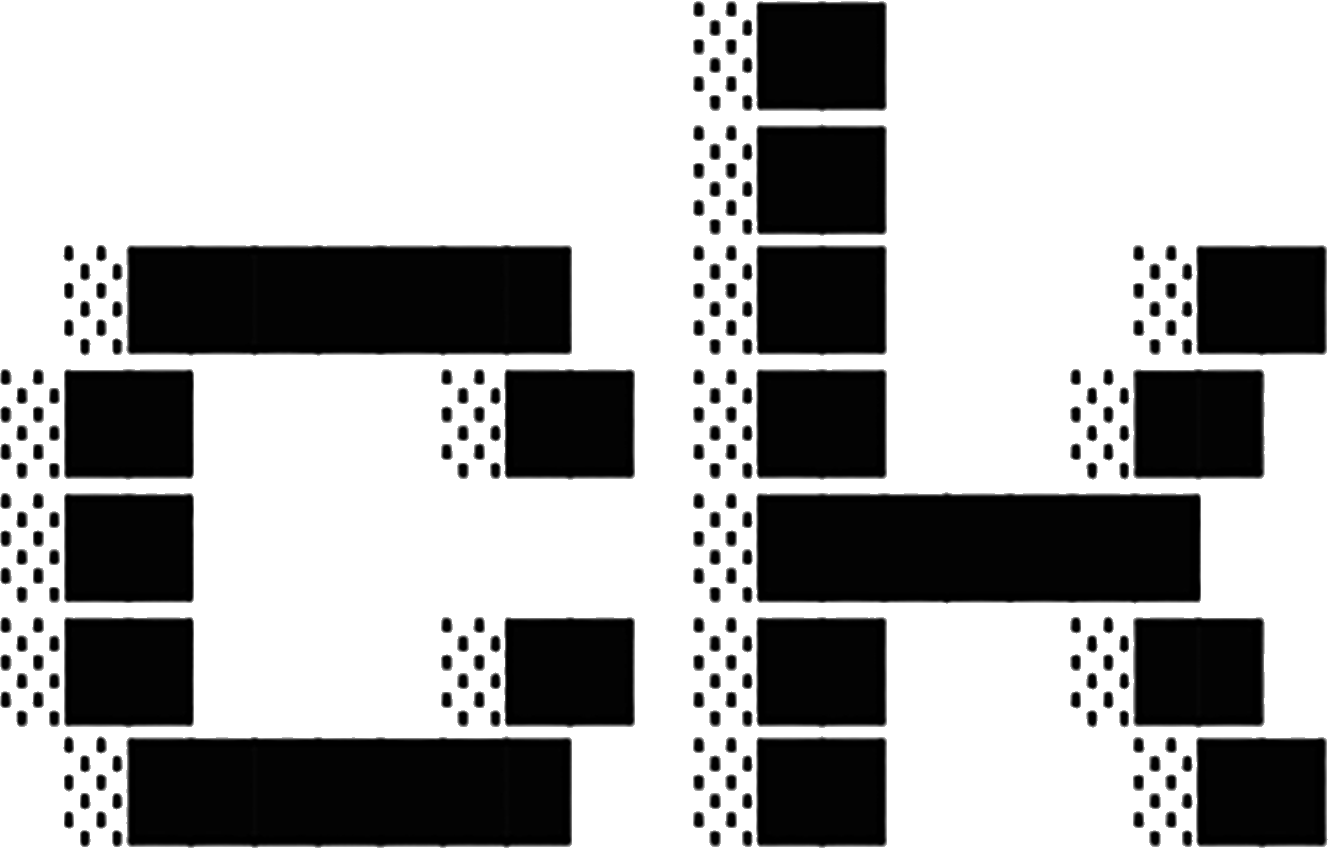TUI (Interactive) Mode
The TUI (Text User Interface) provides a beautiful, interactive search experience with live results and code preview. This reference covers all features, keyboard shortcuts, and technical details of the TUI mode.
Overview
The TUI mode transforms ck into a visual, interactive search tool that provides:
- Live search results as you type
- Multiple preview modes for understanding code context
- Semantic, regex, and hybrid search modes switchable with a keypress
- Keyboard-driven navigation for efficiency
- Syntax highlighting and code structure visualization
The TUI is designed for:
- Code discovery: Learning how a codebase works
- Finding implementations: Locating specific patterns or concepts
- Comparing approaches: Seeing different implementations side-by-side
- Quick exploration: Rapid iteration on search queries
Launching the TUI
Basic Launch
# Start interactive search in current directory
ck --tui .
# Start in a specific directory
ck --tui src/Launch with Initial Query
# Start with semantic search
ck --tui --sem "error handling" src/
# Start with regex pattern
ck --tui --regex "fn \w+_test" .
# Start with hybrid search
ck --tui --hybrid "timeout" .Launch Behavior
- First search in a directory creates an index (~1-2 seconds for medium repos)
- Subsequent searches are instant (uses cached index)
- TUI respects
.gitignoreand.ckignorefiles - Defaults to semantic search mode
Interface Layout
┌─────────────────────────────────────────────────────┐
│ Search: error handling [Semantic] [●] │ ← Search box with mode indicator
├─────────────────────────────────────────────────────┤
│ Results (234) │
│ ● src/lib.rs:45 (0.92) │ ← Results list with:
│ src/error.rs:12 (0.88) │ - Selection indicator
│ src/handler.rs:89 (0.85) │ - File path and line number
│ tests/error_test.rs:23 (0.82) │ - Relevance score (semantic)
│ docs/errors.md:5 (0.79) │
├─────────────────────────────────────────────────────┤
│ Preview: src/lib.rs:45-60 [Chunks] │ ← Preview pane with:
│ │ - File location
│ ┌─ function handle_error • 45 tokens ─┐ │ - Preview mode indicator
│ │ │ │ - Syntax highlighting
│ │ pub fn handle_error(e: Error) -> Result<()> { │ - Code structure
│ │ match e { │
│ │ Error::Io(err) => {...} │
│ │ Error::Parse(err) => {...} │
│ │ } │
│ │ } │
│ └──────────────────────────────────────┘ │
└─────────────────────────────────────────────────────┘Interface Elements
Top bar:
- Query input field (editable when in search mode)
- Search mode indicator:
[Semantic],[Regex], or[Hybrid] - Active indicator:
[●]shows search is active
Results pane:
- File paths relative to search directory
- Line numbers where matches occur
- Relevance scores (0.0-1.0 in semantic/hybrid modes)
- Selection indicator (●) shows current result
- Total result count
Preview pane:
- Current file and line range
- Preview mode indicator:
[Chunks],[Heatmap], or[Full File] - Syntax-highlighted code
- Chunk boundaries (in chunks mode)
- Relevance heat coloring (in heatmap mode)
Keyboard Shortcuts
Complete Reference Table
| Key | Context | Action | Description |
|---|---|---|---|
| Navigation | |||
↑ / k | Results list | Move up | Select previous result |
↓ / j | Results list | Move down | Select next result |
Ctrl+u | Results list | Page up | Jump up half a page of results |
Ctrl+d | Results list | Page down | Jump down half a page of results |
g | Results list | Jump to top | Select first result |
G | Results list | Jump to bottom | Select last result |
↑ / k | Full-file preview | Scroll up | Scroll preview up one line |
↓ / j | Full-file preview | Scroll down | Scroll preview down one line |
| Search Input | |||
i | Any | Enter search mode | Start editing query |
/ | Any | Enter search mode | Alternative to i |
Esc | Search mode | Exit search mode | Stop editing, keep query |
Enter | Search mode | Execute search | Run search with current query |
Ctrl+c | Search mode | Clear query | Delete all text from query |
| Search Modes | |||
s | Any | Semantic mode | Switch to semantic search |
r | Any | Regex mode | Switch to regex search |
h | Any | Hybrid mode | Switch to hybrid search |
| Preview Controls | |||
m | Any | Cycle preview mode | Rotate: Chunks → Heatmap → Full File → Chunks |
f | Any | Toggle full-file | Switch between full-file and chunk view |
| Actions | |||
Enter | Results list | Open in editor | Open file at match line in $EDITOR |
y | Results list | Copy path | Copy file path to system clipboard |
q | Any | Quit | Exit TUI mode |
Esc | Any (not editing) | Quit | Alternative quit when not editing |
Keyboard Shortcut Tips
Vi-style navigation:
- All navigation uses
j/kfor down/up (like vim) gandGfor top/bottom (like vim)- Works in both results and full-file preview
Dual-purpose Enter:
- In search mode: Execute search
- In results mode: Open file in editor
Dual-purpose Escape:
- In search mode: Exit search mode
- In results mode: Quit TUI
Search Modes
Semantic Mode (s)
What it does: Searches by meaning and concept, not exact text matches. Uses AI embeddings to understand code semantics.
Example queries:
"error handling" → Finds: try/catch, Result<>, match arms, panic!
"database connection pool" → Finds: connection management code
"retry mechanism" → Finds: backoff, retry loops, circuit breakers
"authentication logic" → Finds: login, auth middleware, token validationWhen to use:
- Finding concepts across different implementations
- Discovering similar patterns written differently
- Learning how something is done in the codebase
- Broad exploration of unfamiliar code
- Finding code that does X without knowing the exact function names
Strengths:
- Finds conceptually similar code even with different terminology
- Great for cross-language patterns
- Discovers unexpected implementations
- Excellent for learning and exploration
Limitations:
- Requires index (1-2 second initial cost)
- Less precise for exact syntax patterns
- May return semantically similar but functionally different code
Result scoring:
- 0.9-1.0: Extremely relevant, likely exactly what you want
- 0.8-0.9: Highly relevant, strong semantic match
- 0.7-0.8: Relevant, worth reviewing
- 0.6-0.7: Potentially relevant, may be tangential
- Below 0.6: Weak match, probably not what you want
Regex Mode (r)
What it does: Classic grep-style pattern matching with full regex support. Searches exact text patterns.
Example queries:
"fn \w+_test" → Finds: fn test_parse, fn integration_test
"TODO|FIXME" → Finds: TODO and FIXME comments
"impl .* for" → Finds: trait implementations in Rust
"async fn.*Error" → Finds: async functions returning errorsWhen to use:
- Finding exact patterns or syntax
- Searching for specific identifiers
- Looking for TODOs, FIXMEs, or other markers
- Performance-critical searches (no indexing)
- Very large codebases where indexing is slow
Strengths:
- No indexing required (instant startup)
- Precise pattern matching
- Full regex power (capture groups, lookahead, etc.)
- Familiar to grep/ripgrep users
Limitations:
- Doesn’t understand code semantics
- Won’t find semantically similar but textually different code
- Requires knowing exact patterns to search for
Pattern syntax:
- Uses Rust regex crate (similar to PCRE)
- Case-sensitive by default (use
(?i)for case-insensitive) - Supports:
.*,\w+,\d+,[a-z],(group), etc.
Hybrid Mode (h)
What it does: Combines semantic ranking with keyword filtering. Results must contain your keyword but are ranked by semantic relevance.
RRF Scoring Scale
Hybrid search uses Reciprocal Rank Fusion (RRF) scoring, which produces values in the 0.01-0.05 range, not 0.0-1.0 like semantic search. For threshold filtering, use values like 0.02 instead of 0.6. See Hybrid Search for details.
Example queries:
"timeout" → Finds: Code with "timeout" keyword, ranked by relevance
"connect" → Finds: Code with "connect", prioritizes connection logic
"parse" → Finds: Code with "parse", ranks parsing functions higherWhen to use:
- You know a keyword but want semantic ranking
- Filtering broad semantic searches to specific terms
- Balance between precision and semantic understanding
- Best of both worlds approach
Strengths:
- More precise than pure semantic (keyword filter)
- Better ranking than pure regex (semantic scores)
- Good for narrowing semantic results
Limitations:
- Still requires indexing
- Less flexible than full regex
- Keyword must appear exactly (no fuzzy matching)
How it works:
- First pass: Regex filter for keyword
- Second pass: Semantic ranking of filtered results
- Results: Only files with keyword, sorted by relevance
Preview Modes
Chunks Mode
What it shows: The matched code chunk with semantic boundaries, showing complete functions, classes, or logical blocks.
Visual example:
┌─ function handle_request • 45 tokens ─┐
│ │
│ async fn handle_request(req: Request) -> Result<Response> {
│ let result = match req.method {
│ Method::GET => handle_get(req).await?,
│ Method::POST => handle_post(req).await?,
│ Method::DELETE => handle_delete(req).await?,
│ _ => return Err(Error::MethodNotAllowed),
│ };
│ Ok(result)
│ }
└────────────────────────────────────────┘Features:
- Shows chunk boundaries with tree-sitter precision
- Displays chunk type (function, class, method, struct, etc.)
- Shows token count estimates (useful for LLM context)
- Breadcrumbs for nested code (e.g., “impl MyStruct > fn new”)
- Syntax highlighting
- Automatic boundary detection
Best for:
- Understanding code structure
- Finding specific functions or methods
- Seeing complete logical units
- Getting ready-to-copy code blocks
- Understanding scope and boundaries
Technical details:
- Uses tree-sitter for precise syntax boundaries
- Respects language-specific structure (functions, classes, etc.)
- Falls back to heuristic chunking for unsupported languages
- Chunk size: Configurable, typically 100-500 tokens
Heatmap Mode
What it shows: Colors code lines by semantic relevance to your query, showing which specific lines are most relevant.
Visual example:
│ 🟢 pub fn process_timeout(duration: Duration) -> Result<()> { (0.95)
│ 🟢 let elapsed = start.elapsed(); (0.89)
│ 🟡 if elapsed > duration { (0.72)
│ 🟡 log::warn!("Operation timed out"); (0.68)
│ 🟠 return Err(Error::Timeout); (0.58)
│ ⚪ } (0.35)
│ ⚪ Ok(()) (0.28)
│ ⚪ } (0.15)Color Scale:
- 🟢 Bright Green (0.875-1.0): Extremely relevant, core match
- 🟢 Green (0.75-0.875): Highly relevant, strong match
- 🟡 Yellow (0.625-0.75): Moderately relevant, supporting code
- 🟠 Orange (0.5-0.625): Somewhat relevant, contextual
- ⚪ Gray (0-0.5): Low relevance, boilerplate or unrelated
Features:
- Line-by-line relevance scoring
- Visual gradient showing importance
- Exact relevance scores displayed
- Helps identify the most important lines in a file
- Great for skimming large results
Best for:
- Finding the most relevant lines within a file
- Understanding what specifically matched your query
- Comparing different implementations
- Identifying key lines in large files
- Skipping boilerplate to find core logic
Technical details:
- Each line gets individual embedding similarity score
- Scores are relative to your search query
- Color thresholds are fixed for consistency
- Works best with semantic and hybrid search
Full File Mode
What it shows: The complete file with syntax highlighting and scrolling capability.
Features:
- Full syntax highlighting
- Scrollable with
↑/↓orj/k - Automatically jumps to matched line
- Shows file path and current line range
- Great for seeing complete context
- Respects language-specific syntax
Best for:
- Understanding how matched code fits in the larger file
- Seeing imports, dependencies, and context
- Reading complete implementations
- Understanding file structure
- Finding related code nearby
Controls in full-file mode:
j/↓: Scroll down one linek/↑: Scroll up one lineCtrl+d: Scroll down half pageCtrl+u: Scroll up half pagef: Toggle back to chunks modem: Cycle to chunks or heatmap mode
Technical details:
- Loads entire file into memory
- Syntax highlighting via tree-sitter
- May be slow for very large files (>10MB)
- Binary files are not displayed
- Initial view centers on matched line
Common Workflows
Finding a Specific Function
Goal: Locate and open a function for editing
Steps:
- Launch TUI:
ck --tui src/ - Press
sto ensure semantic mode - Type query: “parse configuration file”
- Press
Enterto search - Press
mto cycle to chunks mode - Navigate results with
j/k - Press
Enterto open in editor
Why this works:
- Semantic search finds conceptually similar functions
- Chunks mode shows complete function boundaries
- Direct editor integration for quick editing
Exploring Error Handling Patterns
Goal: Learn how errors are handled across the codebase
Steps:
- Search:
ck --tui --sem "error handling" . - Review initial results
- Press
mfor heatmap mode - See which specific lines handle errors
- Press
ffor full-file context - Navigate to different files with
j/k - Press
yto copy interesting file paths - Open multiple files in editor to compare
Why this works:
- Semantic search finds various error handling approaches
- Heatmap shows the most relevant error-handling lines
- Full-file mode provides complete implementation context
Finding TODOs with Context
Goal: Find all TODO comments and understand surrounding code
Steps:
- Launch TUI:
ck --tui . - Press
rfor regex mode - Type pattern:
TODO|FIXME|XXX - Press
Enterto search - Press
mfor chunks mode - Review each TODO in its function context
- Use
yto copy paths for later work
Why this works:
- Regex mode precisely matches TODO markers
- Chunks mode shows the function/context around each TODO
- Easy to prioritize and track for later
Configuration
Environment Variables
EDITOR
# Set your preferred editor for the Enter key
export EDITOR=nvim # Neovim
export EDITOR=vim # Vim
export EDITOR=code # VS Code (waits for file to close)
export EDITOR="code -r" # VS Code (reuse window)
export EDITOR=emacs # Emacs
export EDITOR=nano # NanoThe TUI uses $EDITOR to determine which editor to launch when you press Enter on a result. The file will open at the specific line number of the match.
Terminal Configuration
# Ensure proper terminal type (usually automatic)
export TERM=xterm-256color # 256 color support
# For tmux users
export TERM=screen-256color # tmux 256 color supportColor Scheme
The TUI adapts to your terminal’s color scheme:
Recommended terminals:
- macOS: iTerm2, Alacritty, WezTerm, Terminal.app
- Linux: Alacritty, kitty, GNOME Terminal, konsole
- Windows: Windows Terminal, Alacritty, WezTerm
- Cross-platform: Alacritty, WezTerm
For best results:
- Use a terminal with 24-bit true color support
- Dark mode terminals generally work best
- Modern terminal emulators (2020+) recommended
- Ensure
$TERMis set correctly
.ckignore Configuration
The TUI respects .ckignore files for excluding directories and files from search:
# Example .ckignore
node_modules/
target/
*.log
.git/Place .ckignore in your project root or search directory. See Configuration for full details.
Tips & Tricks
Effective Querying
Good semantic queries (specific, concept-based):
✅ "authentication middleware" # Specific pattern
✅ "database connection pool" # Clear concept
✅ "retry mechanism with backoff" # Detailed pattern
✅ "error propagation" # Specific technique
✅ "lazy initialization" # Known patternLess effective queries (too vague):
❌ "the code that handles stuff" # Too vague
❌ "things" # Not specific
❌ "good code" # Subjective, meaningless
❌ "how to" # Too generalRegex pattern tips:
✅ "fn test_\w+" # Specific pattern
✅ "TODO|FIXME|XXX" # Multiple alternatives
✅ "impl .* for \w+" # Trait implementations
✅ "async fn.*-> Result" # Async functions returning resultsPerformance Tips
Index management:
- Index once, search many: First search creates index (~1-2 sec for medium repos)
- Reindex when needed: Delete
.ck/directory to rebuild index - Exclude large dirs: Use
.ckignorefornode_modules,target, etc.
Search optimization:
- Use regex for exact matches: Faster than semantic for simple string searches
- Narrow your scope: Search
src/instead of.when possible - Start specific: Specific queries return fewer, better results
Preview optimization:
- Full-file mode: Use sparingly on large files (can be slow to render)
- Chunks mode: Fastest preview mode, good default
- Heatmap mode: Moderate performance, great for skimming
Workflow Optimization
Set your editor properly:
# Add to ~/.bashrc or ~/.zshrc
export EDITOR=nvimQuick iteration on queries:
- Use
ior/to edit search without leaving TUI - Press
Enterto re-run search - Iterate rapidly on query refinement
Choose the right preview mode:
- Chunks: Default, great for understanding structure
- Heatmap: Best for finding most relevant lines
- Full-file: Use when you need complete context
Keyboard efficiency:
- Learn
j/knavigation (faster than arrow keys) - Use
g/Gfor quick jumps to top/bottom Ctrl+d/Ctrl+ufor page navigation- Press
yto copy paths as you browse
Troubleshooting
TUI not launching
Symptoms:
- TUI doesn’t appear
- Terminal shows garbled output
- Immediate crash or error
Solutions:
# Check terminal compatibility
echo $TERM
# Should output: xterm-256color, screen-256color, etc.
# Try explicit TERM setting
TERM=xterm-256color ck --tui .
# Verify terminal supports TUI
tput colors
# Should output: 256 or higherCommon causes:
- Very old terminal emulator
- SSH session without proper TERM forwarding
- Terminal doesn’t support required features
Workarounds:
- Use CLI mode instead:
ck --sem "query" . - Upgrade terminal emulator
- Use local terminal instead of SSH
Slow scrolling in full-file mode
Solutions:
- Switch to chunks or heatmap mode (press
m) - Use regex mode for very large files
- Narrow search scope to smaller directories
- Exclude large files with
.ckignore
Why it happens:
- Very large files (>10MB) are slow to render
- Syntax highlighting is CPU-intensive
- Full-file mode loads entire file into memory
Search not finding anything
Debugging steps:
# 1. Check mode indicator (top-right)
# Ensure you're in the right mode (semantic/regex/hybrid)
# 2. Verify index exists
ls .ck/
# Should show index files; if not, first search creates it
# 3. Try regex mode to confirm file exists
# Press 'r' then search for a known string
# 4. Check .gitignore/.ckignore
cat .gitignore .ckignore
# Look for patterns that might exclude your target filesCommon causes:
- Wrong search mode (semantic vs regex)
- File excluded by
.gitignoreor.ckignore - Binary file (TUI only searches text)
- Typo in search query
- File outside search directory
Clipboard not working
Platform-specific solutions:
macOS:
# Usually works out of the box
which pbcopyLinux:
# Install xclip or xsel
sudo apt install xclip
# Verify installation
which xclipWindows:
# Usually works in Windows Terminal
where clipNext Steps
- Learn about hybrid search thresholds
- Explore semantic search in depth
- Try MCP integration with AI agents
- Check CLI reference for all options