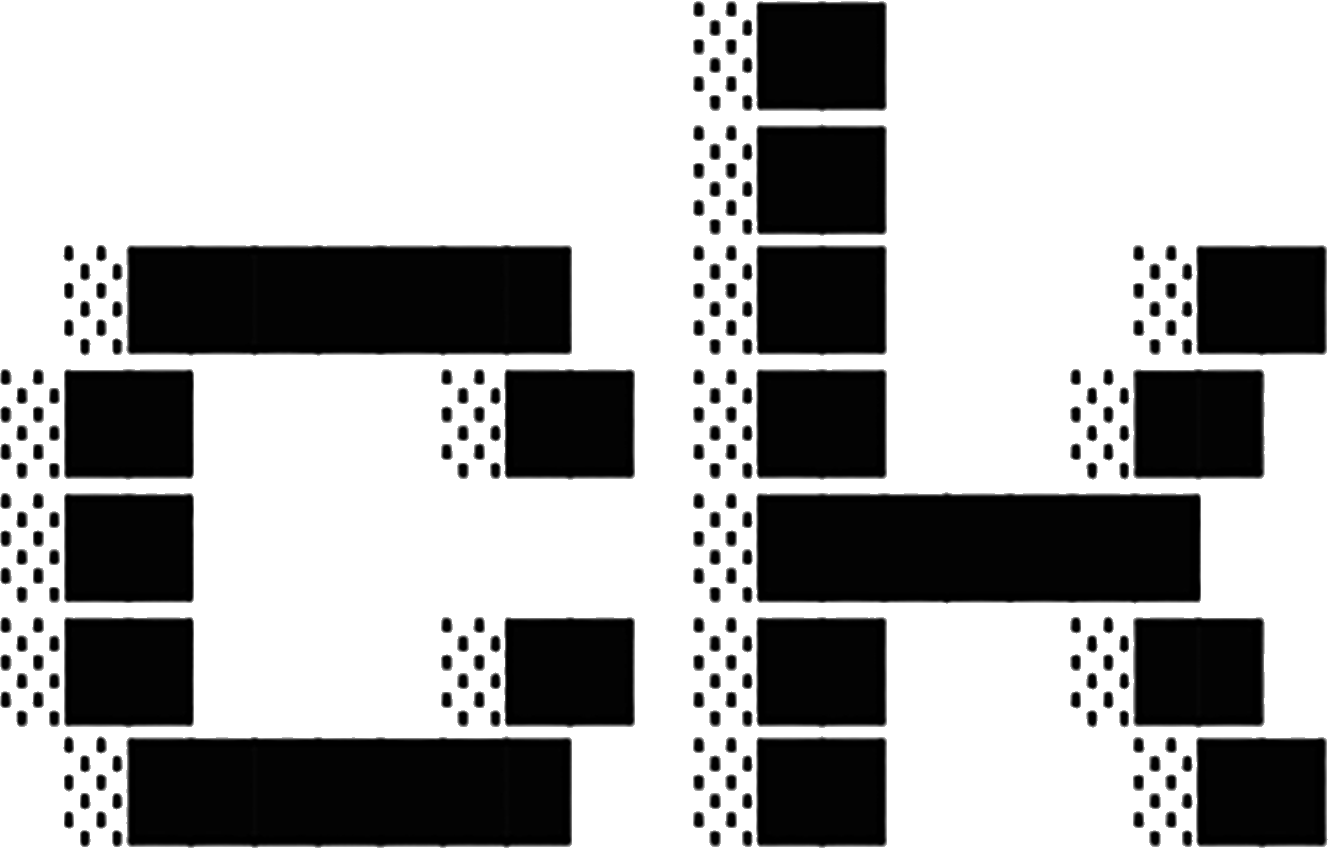Choosing an Interface
ck offers four different interfaces for code search. Choose the one that best fits your workflow and use case.
Quick Decision Matrix
| Interface | Best For | Complexity | Integration |
|---|---|---|---|
| CLI | Scripts, pipelines, grep replacement | Simple | Any terminal |
| TUI | Interactive exploration, discovery | Medium | Terminal |
| Editor | In-editor search, zero context switch | Medium | VSCode/Cursor |
| MCP | AI agent integration, automation | Advanced | Claude, etc. |
Command-Line Interface (CLI)
Best for: Scripting, pipelines, grep replacement, automation
When to Use
✅ Perfect when you:
- Already use grep/ripgrep in scripts
- Need structured output (JSON/JSONL)
- Want to pipe results to other commands
- Prefer composable Unix-style tools
- Need reproducible searches
- Run batch operations
❌ Not ideal when you:
- Want to explore results interactively
- Need live preview of matches
- Prefer visual navigation
- Want to try multiple queries quickly
Example Workflows
Simple Search
ck --sem "error handling" src/Pipeline Integration
ck --sem "TODO" . | grep -v test | wc -lStructured Output for Tools
ck --jsonl --sem "deprecated" src/ | jq '.file' | sort | uniqScripted Code Review
#!/bin/bash
# Find all authentication code for security review
ck --sem "authentication" src/ -l > auth_files.txt
ck --sem "password handling" src/ -l >> auth_files.txt
sort -u auth_files.txtAdvantages
- Fast: No UI overhead, direct output
- Scriptable: Deterministic, reproducible results
- Pipeable: Works with Unix tools (
grep,awk,jq) - Flexible: All output formats available
- Universal: Works in any terminal, SSH, CI/CD
Limitations
- No interactive preview
- One search at a time
- Results printed then gone
- Manual navigation to files
Learn More
- CLI Reference — Complete flag documentation
- Basic Usage — Common patterns
- Advanced Usage — Power user techniques
Terminal User Interface (TUI)
Best for: Interactive exploration, code discovery, query refinement
When to Use
✅ Perfect when you:
- Want to explore search results visually
- Need live preview of matches
- Want to refine queries interactively
- Prefer keyboard-driven workflow
- Work primarily in terminal
- Need to see context for each result
❌ Not ideal when you:
- Need to automate searches
- Want to pipe output
- Prefer in-editor integration
- Need structured output
Example Workflows
Interactive Discovery
# Launch TUI
ck-tui
# In TUI:
1. Type query: "database connection"
2. See results update live
3. Navigate with ↑/↓
4. Preview with →
5. Open in editor with EnterQuery Refinement
ck-tui
# Start broad: "auth"
# Refine: "authentication flow"
# Switch to hybrid: Ctrl+H
# Adjust threshold: increase for precisionCode Exploration Session
# Exploring new codebase
ck-tui
# Search: "main entry point"
# Search: "configuration"
# Search: "error handling"
# Toggle modes to find patternsAdvantages
- Interactive: Live results as you type
- Visual: See context, scores, previews
- Fast iteration: Refine queries instantly
- Keyboard-driven: Efficient navigation
- Multi-mode: Switch between semantic/regex/hybrid
- Preview modes: Chunks, heatmap, full-file
Limitations
- No scripting support
- Not pipeable
- Requires terminal
- One workspace at a time
Learn More
- TUI Mode — Complete interface guide
- Keyboard Shortcuts — Navigation reference
Editor Integration
Best for: In-editor search, zero context switching, development workflow
When to Use
✅ Perfect when you:
- Want search without leaving editor
- Prefer clicking to navigate results
- Use VSCode or Cursor primarily
- Want visual score indicators
- Need instant code preview
- Prefer mouse + keyboard workflow
❌ Not ideal when you:
- Use different editor (IntelliJ, Vim, Emacs)
- Prefer terminal-only workflow
- Need to automate searches
- Want to use in CI/CD
Example Workflows
Quick Code Navigation
1. Press Cmd+Shift+; (search command)
2. Type: "handle user input"
3. See live results with scores
4. Click result → jump to line
5. Code opens with highlightSearch Selection
1. Select code: validateEmail
2. Press Cmd+Shift+' (search selection)
3. See all similar implementations
4. Review different approaches
5. Click to navigateUnderstanding Unfamiliar Codebase
1. Open search panel
2. Search: "authentication"
→ See all auth-related code
3. Search: "database queries"
→ Understand data layer
4. Search: "API endpoints"
→ Map out interfacesAdvantages
- Zero context switch: Search while coding
- Visual results: Scores, bars, previews
- Instant navigation: Click to jump
- Integrated workflow: Native VS Code feel
- Live updates: Results as you type
- Status indicators: Index freshness at a glance
Limitations
- Requires specific editor
- Not scriptable
- Single workspace per window
- VSCode/Cursor only (JetBrains planned)
Learn More
- Editor Integration — Complete extension guide
- Configuration — Settings reference
MCP Server
Best for: AI agent integration, Claude Desktop, automation tools
AI Agent Configuration
See AI Agent Setup for detailed configuration guidance for Claude Code and other AI coding assistants.
When to Use
✅ Perfect when you:
- Use Claude Desktop or other AI tools
- Want AI-assisted code exploration
- Need programmatic search access
- Build automation on top of ck
- Want persistent search sessions
- Need pagination for large results
❌ Not ideal when you:
- Don’t use AI assistants
- Prefer direct CLI interaction
- Want simple grep replacement
- Need human-facing output
Example Workflows
AI-Assisted Code Review
In Claude Desktop:
> "Find all error handling code and summarize the patterns"
Claude uses MCP to:
1. Search semantic: "error handling"
2. Retrieve results via MCP
3. Analyze code snippets
4. Provide summaryAutomated Code Analysis
# Using MCP client
from mcp_client import MCPClient
client = MCPClient("ck")
results = client.search(
query="deprecated APIs",
mode="semantic",
page_size=50
)
for result in results:
analyze_deprecation(result)Interactive Code Exploration
In Claude:
> "Show me how authentication works in this codebase"
Claude:
1. MCP search: "authentication"
2. MCP search: "login flow"
3. MCP search: "JWT handling"
4. Synthesizes explanation with code referencesAdvantages
- AI-enhanced: Leverage language models for code understanding
- Programmatic: JSON-RPC API for automation
- Persistent: Reuse connection for multiple searches
- Paginated: Handle large result sets efficiently
- Structured: Clean data format for processing
- Extensible: Build custom tools on top
Limitations
- Requires MCP-compatible client
- More complex setup
- Not for direct human interaction
- Learning curve for API
Learn More
- MCP Integration — Complete MCP guide
- MCP Tools — API reference
Combining Interfaces
You can use multiple interfaces for different scenarios:
Developer Workflow
# Morning: Explore codebase with TUI
ck-tui
# Search: "new features from last sprint"
# During coding: Use editor extension
# Cmd+Shift+; → search as you code
# Scripting: Use CLI for automation
ck --sem "TODO" . -l > todos.txt
# AI assistance: Use MCP via Claude Desktop
# "Explain the architecture of this module"Team Collaboration
# Individual exploration: TUI
ck-tui # Interactive discovery
# Code review scripts: CLI
ck --sem "security vulnerabilities" src/ --json > review.json
# PR descriptions: AI + MCP
# Claude generates summaries via MCP
# IDE integration: Editor extension
# Quick searches during developmentMigration Path
From grep/ripgrep
Start with: CLI mode
# Familiar grep syntax
ck "pattern" src/
# Add semantic search when needed
ck --sem "concept" src/
# Graduate to TUI for exploration
ck-tuiNew to ck
Start with: TUI mode
# Launch interactive interface
ck-tui
# Experiment with queries
# Learn what works
# Add CLI for scripts
ck --sem "pattern" . -l > files.txt
# Install editor extension when comfortable
# code --install-extension ck-searchAI-First Users
Start with: MCP + Editor
# Install editor extension
code --install-extension ck-search
# Configure for AI agents (see AI Agent Setup guide)
# Enable MCP in Claude Desktop
# Use AI to explore codebase
# Add CLI for custom scripts
ck --jsonl --sem "pattern" . | custom-toolSee AI Agent Setup for complete configuration details.
Feature Comparison
| Feature | CLI | TUI | Editor | MCP |
|---|---|---|---|---|
| Search Modes | ||||
| Semantic search | ✅ | ✅ | ✅ | ✅ |
| Hybrid search | ✅ | ✅ | ✅ | ✅ |
| Regex search | ✅ | ✅ | ✅ | ✅ |
| Output Formats | ||||
| Human-readable | ✅ | ✅ | ✅ | — |
| JSON | ✅ | — | — | ✅ |
| JSONL | ✅ | — | — | — |
| Interaction | ||||
| Interactive | — | ✅ | ✅ | — |
| Scriptable | ✅ | — | — | ✅ |
| Live preview | — | ✅ | ✅ | — |
| Navigation | ||||
| Direct file opening | — | ✅ | ✅ | — |
| Copy file paths | ✅ | ✅ | — | — |
| Click navigation | — | — | ✅ | — |
| Advanced | ||||
| Pagination | — | ✅ | ✅ | ✅ |
| Threshold tuning | ✅ | ✅ | ✅ | ✅ |
| Context control | ✅ | ✅ | ⚠️ | ✅ |
| Reranking | ✅ | ✅ | ✅ | ✅ |
✅ = Fully supported ⚠️ = Partial support — = Not applicable
Performance Characteristics
| Interface | Startup | Search | Results | Memory |
|---|---|---|---|---|
| CLI | Instant | Fast | Immediate | Low |
| TUI | <1s | Fast | Streaming | Medium |
| Editor | ~2s | Fast | Buffered | Medium |
| MCP | ~3s | Fast | Paginated | Low-Medium |
Recommendations by Role
Backend Developer
- Primary: CLI for scripts and pipelines
- Secondary: TUI for exploration
- Optional: MCP for AI-assisted code review
Frontend Developer
- Primary: Editor extension (VSCode/Cursor)
- Secondary: TUI for terminal work
- Optional: CLI for build scripts
DevOps Engineer
- Primary: CLI for automation
- Secondary: TUI for debugging
- Optional: MCP for AI-assisted troubleshooting
Data Scientist
- Primary: CLI for notebook integration
- Secondary: MCP for AI workflows
- Optional: Editor extension
Security Researcher
- Primary: CLI for batch analysis
- Secondary: TUI for interactive exploration
- Essential: MCP for AI-assisted vulnerability detection
See Also
- Getting Started — Installation and first steps
- Basic Usage — Common patterns
- CLI Reference — Complete command reference
- TUI Mode — Interactive terminal interface
- Editor Integration — VSCode/Cursor extension
- MCP Integration — AI agent integration